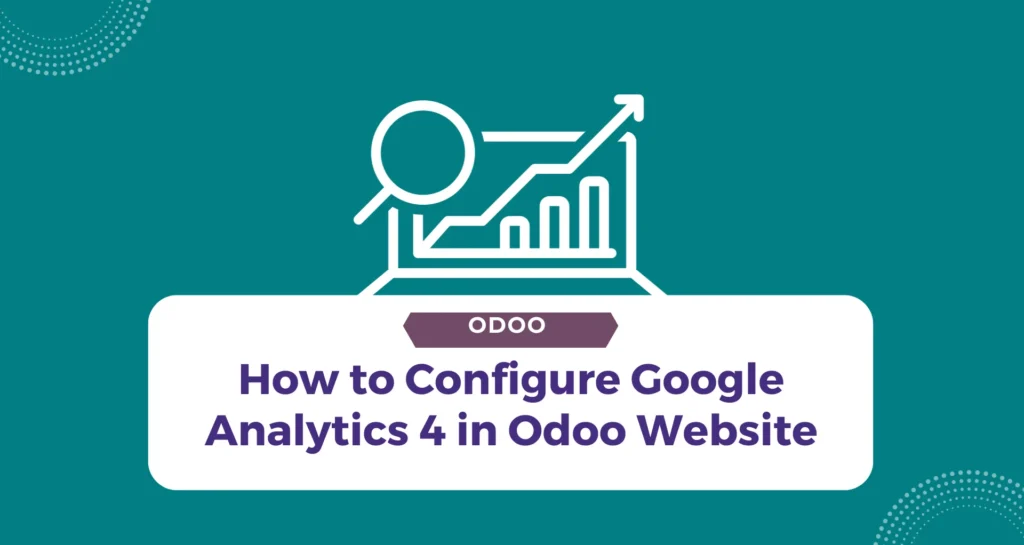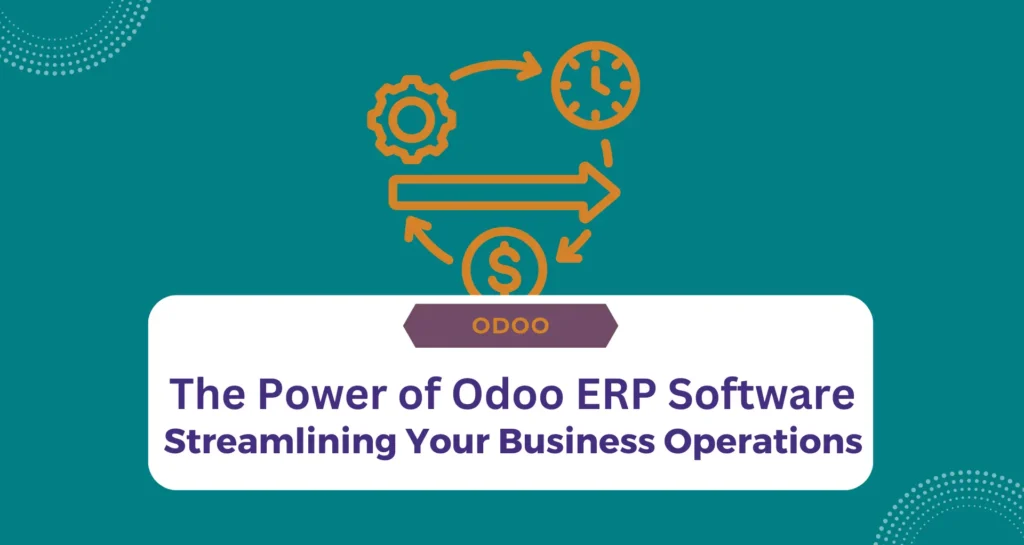Introduction
Understanding how visitors interact with your website is crucial for improving both its functionality and your marketing strategies. Website analytics offer insights into visitor demographics, behavior, and interactions. For Odoo website owners, two primary analytics tools are often recommended: Plausible.io and Google Analytics. This article focuses on setting up Google Analytics 4 (GA4) in your Odoo website.
Using Website Analytics in Odoo
Before delving into Google Analytics 4, it’s important to understand the general importance of website analytics in Odoo. These tools help in comprehending user interactions, which is key to enhancing website performance and refining marketing approaches.
Why Choose Google Analytics 4?
While Plausible.io is praised for being privacy-friendly and lightweight, Google Analytics provides a more comprehensive set of tools and data for in-depth analysis. GA4, in particular, offers advanced tracking capabilities, integrating various data streams for a holistic view of user interactions.
Step-by-Step Guide to Integrating GA4 in Odoo
Setting Up Google Analytics 4
Create or Sign In to Google Account: Visit Google Analytics and either sign in or create a new account.
Start Measuring: For first-time users, click on ‘Start measuring’ to initiate the account setup process.
Access Admin Page: If you already have an account, sign in and navigate to the Admin page by clicking the gear icon in the bottom-left corner.
Create New Property: Click on ‘+ Create Property’ and follow the steps to create a new property, specifying business details and objectives.
Choose the Web Platform: In the ‘Data collection’ step, select ‘Web’ as your platform.
Data Stream Setup: Enter your Website URL and Stream name, then click ‘Create stream’ to get your Measurement ID.
Integrating GA4 with Odoo
Navigate to Odoo Settings: In Odoo, go to Website ‣ Configuration ‣ Settings.
Enable Google Analytics: In the SEO section, turn on the Google Analytics option.
Paste Measurement ID: Enter the Measurement ID obtained from Google Analytics.
Save Configuration: Click ‘Save’ to apply the changes.
Tips for Multiple Websites
If you manage multiple websites with different domains, it’s advisable to create a separate property for each domain in Google Analytics.
In Odoo’s Website settings, ensure you select the appropriate website in the ‘Settings of Website’ field before pasting the Measurement ID.
Conclusion
Integrating Google Analytics 4 into your Odoo website allows for a comprehensive understanding of visitor behavior and site performance. By following these steps, you can leverage the powerful analytics capabilities of GA4 to refine your website and enhance user experience. For further details and troubleshooting, refer to the Google Analytics documentation.