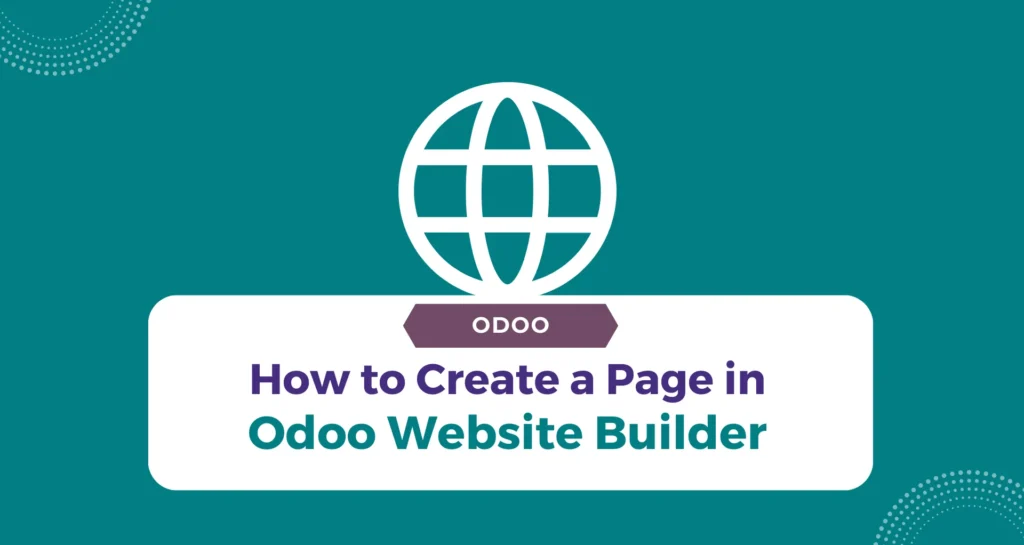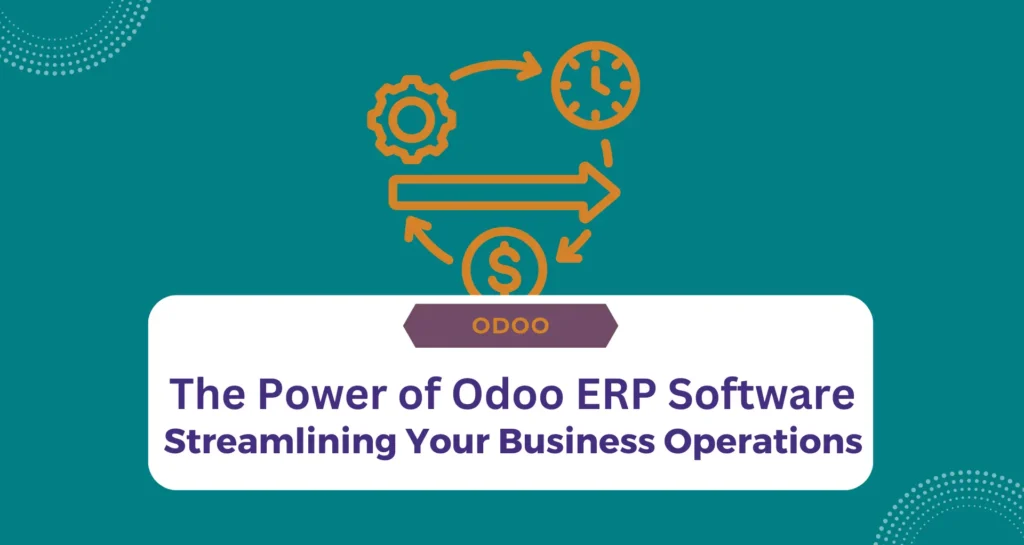Introduction
Creating an engaging and functional website is crucial for any business in the digital age. Odoo’s Website Builder offers a user-friendly platform to build and manage your website with ease. In this blog, we will guide you through the steps to create and customize a page in Odoo Website Builder, ensuring your website stands out and effectively represents your brand.
Step-by-Step Guide to Creating a Page
Step-by-Step Guide to Creating a Page
- Starting the Process: To create a new page, you can either access the Website app and click on ‘+ New’ in the top-right corner and select ‘Page’, or navigate to ‘Website ‣ Site ‣ Pages’ and click ‘New’.
- Page Titling and URL Customization: When creating your page, the first step is to enter a ‘Page Title’. This title not only appears in the menu but also forms part of the page’s URL, contributing significantly to SEO.
- Utilizing Odoo’s Building Blocks: Odoo’s Website Builder is known for its intuitive building blocks. These blocks can be easily dragged and dropped onto your page, allowing you to add various elements like images, texts, and functionalities without any coding. This feature is particularly beneficial for those who wish to design their website content creatively and efficiently.
- Editing and Styling: Each block in the website builder can be edited and styled according to your preferences. This includes modifying text, changing images, and adjusting the layout. Remember, a visually appealing page can greatly enhance user engagement.
- Integrating Dynamic Content: Odoo allows the integration of dynamic content, such as products from your e-commerce store or newsletter sign-ups. This integration is essential for creating a dynamic and interactive website experience.
- Publishing Your Page: Once you are satisfied with the design and content, it’s time to publish your page. Pages in Odoo need to be published to be visible to your website visitors. You can toggle the switch from ‘Unpublished’ to ‘Published’ in the upper-right corner of the page.
Advanced Page Management in Odoo
- Publishing Options: You have the flexibility to publish or unpublish a page instantly or schedule it for a later date. This feature is particularly useful for aligning your page publication with marketing campaigns or events
- SEO Optimization: For SEO purposes, you can modify the page’s URL and use redirect options if necessary. Redirection is crucial when you change a page’s URL to maintain link equity and prevent broken links.
- Setting a Homepage: In Odoo, you can easily set any static page as your homepage. This flexibility allows you to customize the first impression visitors have of your website.
- Page Duplication and Deletion: Odoo also provides options to duplicate or delete pages. When deleting a page, ensure to update all referring links or set up a redirection to avoid error pages.
- URL Redirects for SEO: Redirecting URLs is a vital part of website management and SEO. Odoo’s Website Builder allows you to easily set up URL redirects, ensuring your visitors and search engines are directed to the correct page.
Conclusion
Building a page with Odoo’s Website Builder is a straightforward process that offers numerous customization options. By following these steps, you can create a website that is not only visually appealing but also optimized for search engines. Remember, a well-designed website is key to attracting and retaining customers in today’s digital world.
Stay tuned for more insights on leveraging Odoo’s powerful features to enhance your online presence.