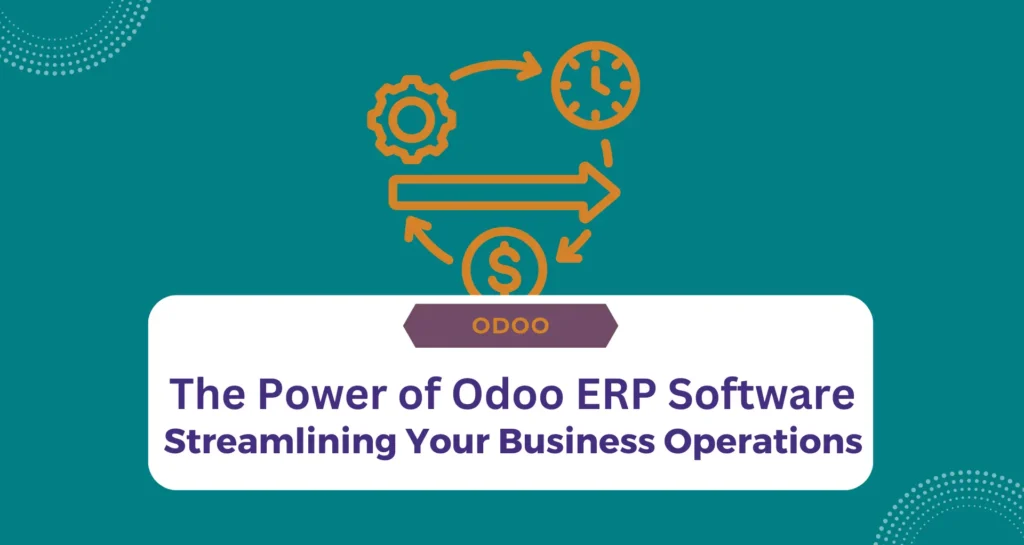Introduction
In this guide, we will walk you through the process of installing and configuring Odoo 16 ERP on Ubuntu 22.04. Please follow these steps:
Step 1: Update Package Manager
Before installing Odoo, make sure your Ubuntu package manager is up to date by executing the following commands:
sudo apt-get update
sudo apt-get upgrade -y
Step 2: Create an Odoo User
To ensure proper system management, create an Odoo user with administrative privileges using the following command:
sudo adduser --system --home=/opt/odoo --group odoo
Step 3: Install PostgreSQL and Create an Odoo User for PostgreSQL
Odoo relies on PostgreSQL as its database server. Install PostgreSQL and create an Odoo user for database access:
sudo apt install postgresql -y sudo su - postgres -c "createuser -s odoo" 2> /dev/null || true sudo chmod 700 -R /var/lib/postgresql/14/main/ sudo systemctl restart postgresql
Step 4: Installation of Python and Python PIP Dependencies
Install Python and Python PIP dependencies required for Odoo:
sudo apt-get install git python3 python3-pip build-essential wget python3-dev python3-venv python3-wheel libxslt-dev libzip-dev libldap2-dev libsasl2-dev python3-setuptools node-less libjpeg-dev gdebi -y sudo apt-get install libpq-dev python3-dev libxml2-dev libxslt1-dev libldap2-dev libsasl2-dev libffi-dev python3-psutil python3-polib python3-dateutil python3-decorator python3-lxml python3-reportlab python3-pil python3-passlib python3-werkzeug python3-psycopg2 python3-pypdf2 python3-gevent -y
Step 5: Additional Packages Required
Node.js is required for Odoo 16. Install it with the following command:
sudo apt-get install nodejs npm -y
sudo npm install -g rtlcss
Step 6: Installation of wkhtmltox
To enable Odoo 16 to generate PDF reports, install wkhtmltopdf:
sudo apt-get install xfonts-75dpi xfonts-base -y wget https://github.com/wkhtmltopdf/packaging/releases/download/0.12.6.1-2/wkhtmltox_0.12.6.1-2.jammy_amd64.deb sudo dpkg -i wkhtmltox_0.12.6.1-2.jammy_amd64.deb
Step 7: Create a Log Directory and Provide Permissions
Create a log directory for Odoo and grant the necessary write permissions:
sudo mkdir /var/log/odoo sudo chown odoo:odoo /var/log/odoo
Step 8: Installation of Odoo 16
Before installing Odoo, make sure your Ubuntu package manager is up to date by executing the following commands:
sudo apt-get install git sudo git clone https://www.github.com/odoo/odoo /opt/odoo/odoo-server -b 16.0 --depth 1
Step 9: Setup Required Permissions
After installing Odoo 16, set the required permissions for it to function properly:
sudo chown -R odoo:odoo /opt/odoo/
Step 10: Creation of a Server Configuration File
Create a configuration file for Odoo:
sudo touch /etc/odoo-server.conf sudo su root -c "printf '[options]\n' | sudo tee /etc/odoo-server.conf" sudo su root -c "printf 'admin_passwd = admin\n' | sudo tee -a /etc/odoo-server.conf" sudo su root -c "printf 'xmlrpc_port = 9080\n' | sudo tee -a /etc/odoo-server.conf" sudo su root -c "printf 'logfile = /var/log/odoo/odoo-server.log\n' | sudo tee -a /etc/odoo-server.conf" sudo su root -c "printf 'addons_path=/opt/odoo/odoo-server/addons\n' | sudo tee -a /etc/odoo-server.conf"
Give the configuration file appropriate permissions:
sudo chown odoo:odoo /etc/odoo-server.conf sudo chmod 640 /etc/odoo-server.conf
Step 11: Create a Python Virtual Environment
To isolate the Odoo installation, create a Python virtual environment:
sudo su -l odoo -s /bin/bash cd odoo-server python3 -m venv odoo-venv source odoo-venv/bin/activate pip3 install wheel pip3 install -r requirements.txt deactivate
Step 12: Start the Odoo Instance
Now, start the Odoo service by executing the following commands:
cd /opt/odoo/odoo-server source odoo-venv/bin/activate ./odoo-bin -c /etc/odoo-server.conf
Step 13: Login and Access the Odoo Application
You can access the Odoo application by opening a web browser and visiting http://localhost:8069 or http://_ip_or_domain:8069. Follow the on-screen instructions to customize your database and start using Odoo 16.