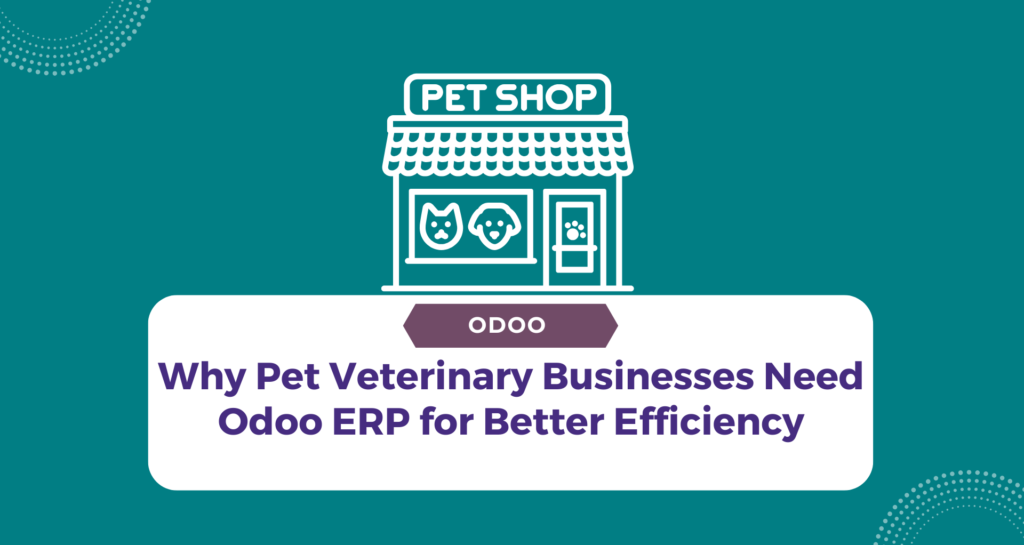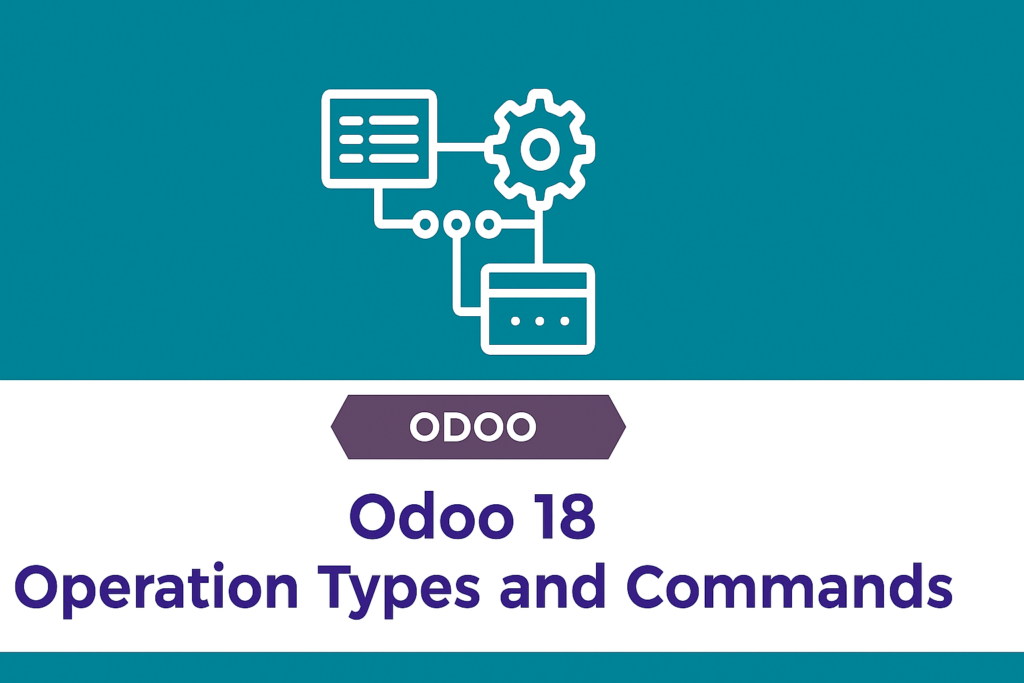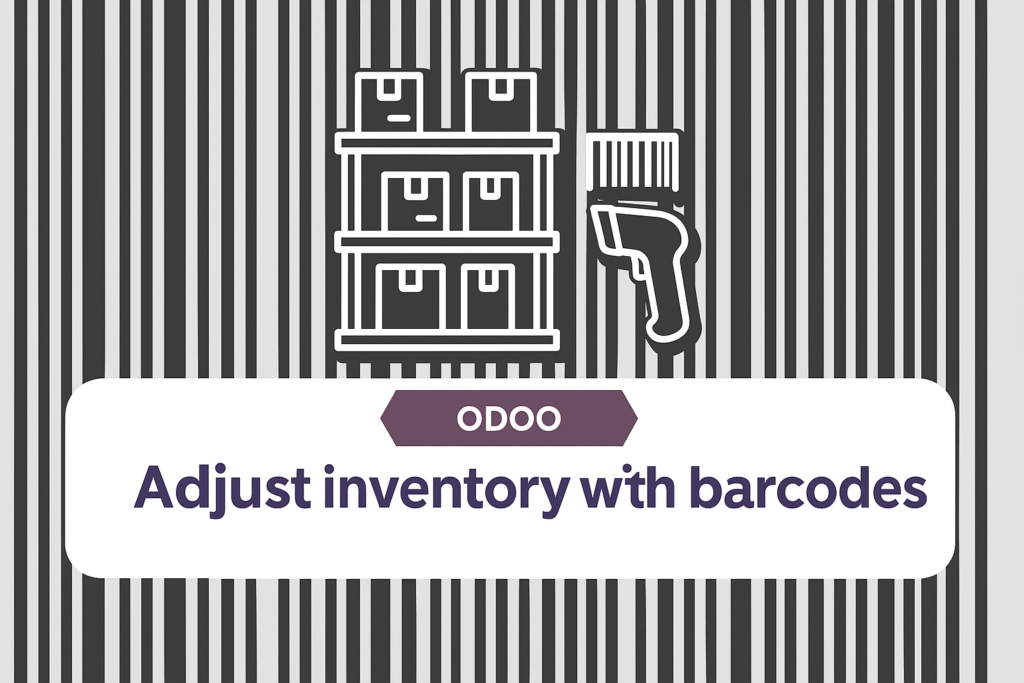Default Barcode Nomenclature in Odoo 18
Introduction Odoo 18 introduces a powerful Default Barcode Nomenclature feature, designed to simplify and automate the process of reading and interpreting barcodes. This system ensures that barcode scanning works seamlessly across inventory, retail, and manufacturing operations, reducing errors and speeding up workflows. By using predefined rules, Odoo can instantly identify products, prices, discounts, and other relevant data from scanned barcodes. What Is the Default Barcode Nomenclature? The Default Barcode Nomenclature in Odoo is a built-in set of rules that determines how barcodes are read and interpreted by the system. These rules are based on specific patterns and formats, ensuring that each scanned code is understood correctly. It supports both standard barcode formats like EAN and UPC, as well as internal or company-specific formats. The system applies the first matching rule it finds, which allows quick and accurate recognition of scanned data without manual intervention. Why Use Default Nomenclature? The Default Barcode Nomenclature is essential for several reasons: Efficiency – It eliminates manual product entry, saving time in high-volume environments like retail counters or warehouses. Accuracy – Reduces human error by ensuring that every scanned code follows a recognized pattern. Flexibility – Allows the use of standard GS1 codes or customized barcodes for internal business needs. Scalability – Works for small businesses and large enterprises alike, making barcode management easier as operations grow. Who Uses It? This feature is valuable for: Retail Businesses – For quick product identification and price calculation. Warehouses – To manage stock movement with speed and precision. Manufacturing Units – For tracking raw materials and finished goods. Point of Sale Operators – To handle transactions with minimal errors.In short, any organization using barcode scanning in their daily operations benefits from the Default Barcode Nomenclature. In short, any organization using barcode scanning in their daily operations benefits from the Default Barcode Nomenclature. When and Where to Enable It You can enable the Default Barcode Nomenclature in Odoo 18 through the Inventory app’s settings. Once activated, it works across modules where barcode scanning is used, such as Inventory, POS, and Manufacturing. To configure it: Go to Inventory → Configuration → Settings. Enable the Barcode Scanner option. Select Default Nomenclature from the Barcode Nomenclature dropdown. Save your settings. How It Works The system checks it against the rule list from top to bottom. The first rule that matches the barcode pattern is applied. The corresponding action is triggered automatically, such as identifying a product or applying a discount. If necessary, businesses can customize these rules to adapt to their unique barcode formats. Conclusion Odoo 18’s Default Barcode Nomenclature is a vital tool for any business relying on barcode scanning. It ensures fast, accurate, and automated reading of barcode data, making operations more efficient. Whether you run a retail store, manage a warehouse, or operate a manufacturing unit, this feature helps streamline processes, minimize errors, and improve productivity.